In the following we have summarized frequent questions and answers concerning our products by category.
If you have another request, you can contact us at any time.
APPMODULE
| QUESTION | ANSWER |
| Instances cannot be saved or do not work properly. | The instance cannot be saved: This can happen if, for example, an entry is created in an app instance, in a list element and not all group address fields have been filled in. Therefore the instance configuration cannot be closed by clicking on Save The instance does not work properly: Case: If all fields in a list element are filled in, the instance can be saved, but it does not work. This affects all instances that were edited in firmware version 1.3.2. This bug has been fixed in firmware version 1.3.3. The solution is an update to firmware version 1.3.3.Procedure: - Perform update and - manually open all instances of the apps and save them again. |
| The web interface is not accessible. | Check the status of the LED. If the power LED is constantly orange after a restart, contact the BAB TECHNOLOGIE Support. |
| How can the EnOcean variant communicate with the KNX bus? | Since the EnOcean variant does not have a KNX/TP interface, the KNX/IP app is available for this function. This converts the EnOcean telegrams into KNXnet/IP telegrams and sends them via the network. |
| The APPMODULE "Pushbullet" app does not send any messages. | Perform a firmware update to version 1.4.1 or higher. |
| A KNXPROJ file cannot be loaded into the module or cannot be loaded completely. | The KNXPROJ file has been password-protected in the ETS to prevent misuse. For an upload into the module, you must generate a password-free project file. |
| Where can I find the serial number or registration key for my module? | The Serial Number and Registration Key are required to register the APPMODULE. You will find both as stickers on the packaging, in the quick start guide and as well on the backside of your device. |
AUDIOMODULE
| QUESTION | ANSWER |
| Can the built-in Logitech Media Server also be used for other AUDIO MODULEs? | Yes. With the Logitech Media Server of AUDIOMODULE V3, up to three additional AUDIOMODULEs can be operated centrally. |
CUBEVISIONMODULE
| QUESTION | ANSWER |
| The CUBEVISION is not displayed. | CUBEVISION is based on current HTML5 technologies and 3D animations may cause display problems on older devices and devices with low hardware performance. Please contact us with your specific setup. |
| The registration does not work. | The login only works if the browser has the authorization to store cookies. Please avoid using Internet Explorer. |
| The CUBEVISION does not move 100% fluid. Which optimizations are possible? | Please activate "Quick Floor Navigation" and use backgrounds in native resolution and smaller file sizes. |
| The CUBEVISION does not "switch". | Group addresses with the main group >15 are used. These are considered virtual addresses and are not sent on the bus. |
| Calling up the Phone Visualisation Stand CUBEVISION APP 2 (old) | In the CUBEVISION 2+ APP, the status of the previous version can be recalled if required. Therefore choose under settings the option Phone (classic).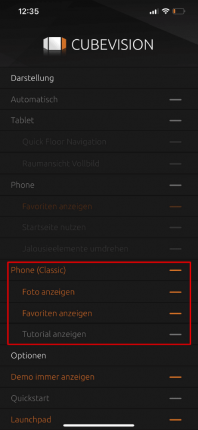 |
DUODMX GATEWAY
| QUESTION | ANSWER |
| The DUODMX GATEWAY is not found with the DMX Configurator. | It may happen that the DMX Configurator software searches for existing DUODMX GATEWAYs in the network on a wrong network interface. In this case, no devices will be correctly displayed. The procedure here is to disable all unneeded network interfaces on the PC in use. |
| The DUODMX APP will not connect to the DUODMX GATEWAY. | Check the names of the DMX participants (luminaires) with the DMX Configurator (Menu Device Manager) and shorten them to 10 characters if necessary. |
| The DUODMX GATEWAY does not send KNX/TP telegrams or stops sending them after a period of time. | Check the power supply and replace it with a suitable model if necessary. Note: The throttled voltage output of the KNX power supply must NOT be used. |
| Which EnOcean profiles (EEP) are supported? | Supported EnOcean Profiles
"EnOcean Equipment Profiles" (EEP) that can be used with the DUODMX GATEWAY:
F6-01: Switch F6-02: Rocker switch, 2-way rocker F6-03: Rocker switch, 4-gang rocker F6-04: Position switch, home and office application F6-05: Detectors |
EIBPORT
| QUESTION | ANSWER |
Why am I getting the message "Your browser is not supported by LOGIKEDITOR"?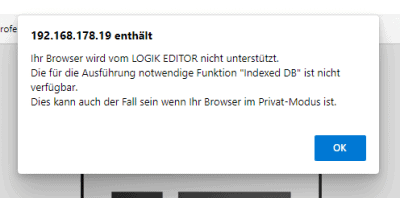
|
To ensure the smooth functioning of the LOGIKEDITOR, it is necessary to use a "Web-DB". This requirement is indicated by a corresponding message in the web browser if its use is not allowed. Various technologies can be used for this "Web-DB". With the update to Google Chrome 110, web applications are blocked that want to create local web databases with certain technologies when using http requests. In other words, access to local databases in the browser is no longer allowed if it is not protected by SSL. One possible solution is to access the Logikeditor via https, which is generally recommended, or to update the firmware version of the EIBPORT to the latest version. Changes have already been made with EIBPORT Firmware 3.9.3, and the technology that has been used since then is (still) not blocked by Chrome under http. It is important to not only clear the browser cache but also the browser data (cookies, etc.) after the firmware update and before the first call to the Logikeditor. |
| The certificate has expired. | Perform a firmware update and check and reset your system time if necessary. If this does not help, create a new certificate via VPN root. |
| The changes in the visualisation are not displayed. | Although the changes are uploaded to the EIBPORT, the cache in the browser prevents the changes from being displayed on the client. Please clear the cache. |
| iOS devices cannot connect via OpenVPN despite the current version. | Delete the 4 lines "[Inline]" (end) from the exported client configuration file using a text editor and save the file again before using it for iOS systems. |
| Mobile Devices do not play a warning tone of the status indicator element in CONTROL L. | On Android devices there is a workaround using the chrome://flags.chrome://flags/#disable-gesture-requirement-for-media-playback
Details Control L + Firefox: - Open Mozilla Firefox |
| EIBPORT V2.1 Load visualisation project into the EIBPORT V3. | The EIBPORT V2.1 manages the CONTROL L visualisation data in a different format. If you import the backup from the EIBPORT V2.1 you get the error message "no visualisation projects found". To use your old backup you have to convert it into the new visualisation format. The conversion from XML to JSON is done in the visualisation editor. Once you log in to the editor, the conversion is performed.
Note: even if you try to log in with correct login data, the visualization will report an invalid input as long as the project data has not been converted. |
| What do I have to consider when using Gmail / gmail as SMTP server? | SMTP Server Port: Since we do not use SSL, but TLS, the port number 587 should be used here.Two-factor authentication: The authentication with dispatch of confirmation codes cannot be used in the conventional way in EIBPORT. However, there is a workaround with so-called "app passwords", see https://support.google.com/accounts/answer/185833 |
| Which EnOcean devices are supported by EIBPORT? | In the download section you can find many supported devices in the documentation. For further questions, please contact us personally. |
| Is an antenna extension possible? | In case the antenna cable of our supplied magnetic base antenna is too short for your purposes, please note the following - Use a ready-made antenna extension cable - lowloss, damping as low as possible - 5m length of the extension cable should not be exceeded. |
| The EIBPORT is not found in the ETS as programming interface. | Activate the KNXnet/IP tunneling. |
| The EIBPORT reboots constantly. | 1 A loop has been programmed in the job editor or logic editor by mistake. 2. The EIBPORT sends requests with Internet access (e.g. e-mail dispatch) and the entries for DNS server or gateway are missing. Please add them. |
| Is it possible to access the EIBPORT V3 via HTTPS? | Yes. So that the web page (visualisation "Control L" and "CUBEVISION") can be accessed via HTTPS, please write "[https://]https://" in front of the IP address of the EIBPORT in the address line of the browser. Since the certificate in the EIBPORT and also in the MODULES is a self-signed certificate, you will receive a warning message within the browser interface. Click on "Advanced" and then on "Go to <IP address> (unsafe)" to confirm that you want to access the page. If you have activated the storage of cookies in your browser, you will automatically be taken to the secure page on your next visit. Note: Please use port 443 for this purpose. |
| Is it possible to reset the EIBPORT V3? | Recovery system in the EIBPORT From the production date 11.11.2020, the EIBPORT will be delivered with a recovery system. Visually, this device is identified by a black dot located between the KNX programming button and the programming LED. If the EIBPORT can no longer be found, e.g. in the BAB STARTER, the EIBPORT can be restored to the delivery state with the help of the recovery system. The EIBPORT can only be set to recovery mode during the boot (start) phase. To do this, the KNX programming button (bottom right) must be held down while the operating voltage is applied. This applies to all EIBPORT variants. The programming button must remain pressed until the red programming LED lights up. From this moment on, the EIBPORT starts the recovery mode. The programming button can now be released. During this process, the device must not be disconnected from the power supply under any circumstances. The recovery takes about 15 minutes. During this time, the progress is indicated by the four device LEDs on the front of the EIBPORT. It starts with only one (the upper) LED flashing. Then it continues successively with more and more LEDs flashing. When all LEDs stop flashing and go out, the EIBPORT restarts after recovery. Now the EIBPORT is reset to the factory settings and the IP addresses and network parameters from the manual apply again. |
| Der EIBPORT wird in der ETS nicht als Programmierschnittstelle gefunden. | In this case, please download the following document as a solution: EIBPORT_KNXnetIP_ETS_20161122_EN |
| The programming is not carried out and aborts with the following error message: "Cannot complete action. An ADPU length of X bytes is required, while only 15 are available on this bus interface." | "Long frames" are not supported. A workaround is to activate compatibility in the ETS. A detailed explanation of this can be found at the KNX Association at the following address: https://support.knx.org/hc/de/articles/115003353249-Details |
FACILITYMASTER
| QUESTION | ANSWER |
| The FACILITYMASTER-EIBPORT update cannot be started. | Set the http port of the EIBPORT in your FACILITYMASTER back to standard (Port 80). |
INTERCOMMODULE
| QUESTION | ANSWER |
| No proper call setup takes place. | The microphone and the speakers must be connected for the audio codec to be negotiated. |
LINKMODULE
| QUESTION | ANSWER |
| The LINKMODULE cannot be updated. | Contact the BAB TECHNOLOGIE Support with a description of the error and a Remote Support ID. We will be glad to help you further. |
SMARTSURFACE
| QUESTION | ANSWER |
| During manual installation, the message "The language cannot be installed on this computer." | This message appears if your language pack is incompatible. In this case please check which Windows version including the "Build Number" is installed and which processor architecture is installed. The Windows version and build number can be easily displayed with the console command "winver" (Windows key + R) or via Windows "Settings" / "System" / "Info". With this information you can check which language packages are compatible. |
| After the SMARTSURFACE was restarted, the previous display language is active. | In this case the write protection on the SMARTSURFACE is activated. Restart the SMARTSURFACE, deactivate write protection and reactivate the display language. For detailed information on write protection, see the documentation. |
| The SMARTSURFACE does not boot automatically from the recovery stick. How do I initiate manual booting ? | In delivery state, booting from the USB port is preset. Therefore, usually the SMARTSURFACE only has to be switched on to start from a connected bootable USB stick. In case the SMARTSURFACE does not boot from a connected USB stick, switch off the SMARTSURFACE, connect a USB keyboard in addition to the recovery stick and switch on the SMARTSURFACE again. In order to boot from the Recovery Stick, the boot sequence must be changed immediately after switching on the SMARTSURFACE. To do this, call the boot menu by pressing [F11] or [F7] on the keyboard. Select the connected recovery stick from the selection list which is now displayed. After confirming the selection, the SMARTSURFACE starts from the recovery stick and loads the WIMager application. |
| In the delivery state there are two files on the Recovery Stick. What is their function and can they be deleted? | "recovery_Braswell.wim" and "recovery_Skylake.wim" are the image files of the delivery state for the two available CPU variants of the SMARTSURFACE. These files contain among other things the complete Windows operating system without your individual configuration (e.g. serial number). Thus, they serve to restore the delivery status of the SMARTSURFACE. |
| Can these files be copied and deleted from the stick to free up space on the Recovery Stick? | All image files on the Recovery Stick can be backed up or archived on external drives. The image files can be found under the "WIMAGES" directory. In this directory you can copy image files from the Recovery Stick, delete them or add new image files to the Recovery Stick. It is also possible to rename existing image files in this directory. |
| Are the image files on the Recovery Stick deleted when I want to backup the current state of the SMARTSURFACE? Or can new images be backed up until the USB stick is full ? | Existing image files on the Recovery Stick are not deleted when creating new images. Note: We recommend adding a date to the file name. If you add a name that already exists in the "WIMAGES" directory on the Recovery Stick, you will receive a warning. If you ignore this warning, the existing image file will be overwritten! You can create image files until the disk space of the Recovery Stick is used up. |
| What do I understand by the selection "Restore delivery status" and does the Recovery Tool automatically distinguish which system I am dealing with? | The delivery state means the state at delivery of the SMARTSURFACE. It contains the complete Windows operating system without individual configuration or additional software (except CONTROL T and SMART DOTS). For this function, a selection of the image file is not necessary or not possible. The Recovery Tool recognizes the CPU and automatically plays back the corresponding image. Note: The Recovery Tool requires that the images "recovery_Braswell.wim" and "recovery_Skylake.wim" are available on the Recovery Stick under the "WIMAGES" directory! |
| How can I disable Windows gestures? | The Windows 10 wiping gestures on touchscreen monitors or on our SMARTSURFACE can interfere with the operation (navigation). The permanent deactivation is done by the Windows registry editor: You can call the Windows Registry Editor by pressing the Windows key + "R" and entering the command "regedit" and confirming "OK". Change to the following path: HKEY_LOCAL_MACHINE\SOFTWARE\Policies\Microsoft\Windows\AllowEdgeSwipe This path/key activates and deactivates the wipe gestures. If this key is not available, it can be simply created again. Then create the following value as DWORD32 below it: AllowEdgeSwipe This value is responsible for switching the Windows 10 wipe gestures on and off. The following applies: 0 = Wipe gestures are disabled 1 = Wipe gestures are activatedThe change only becomes valid after a restart. |
| The changes on the SMARTSURFACE are not saved. | The write protection is active. For further information, please go to the regarding chapter in the documentation. |
| Do you need virus protection on the SMARTSURFACE? | The write protection prevents changes by malware. Therefore, we recommend that it is only switched off in exceptional cases. |